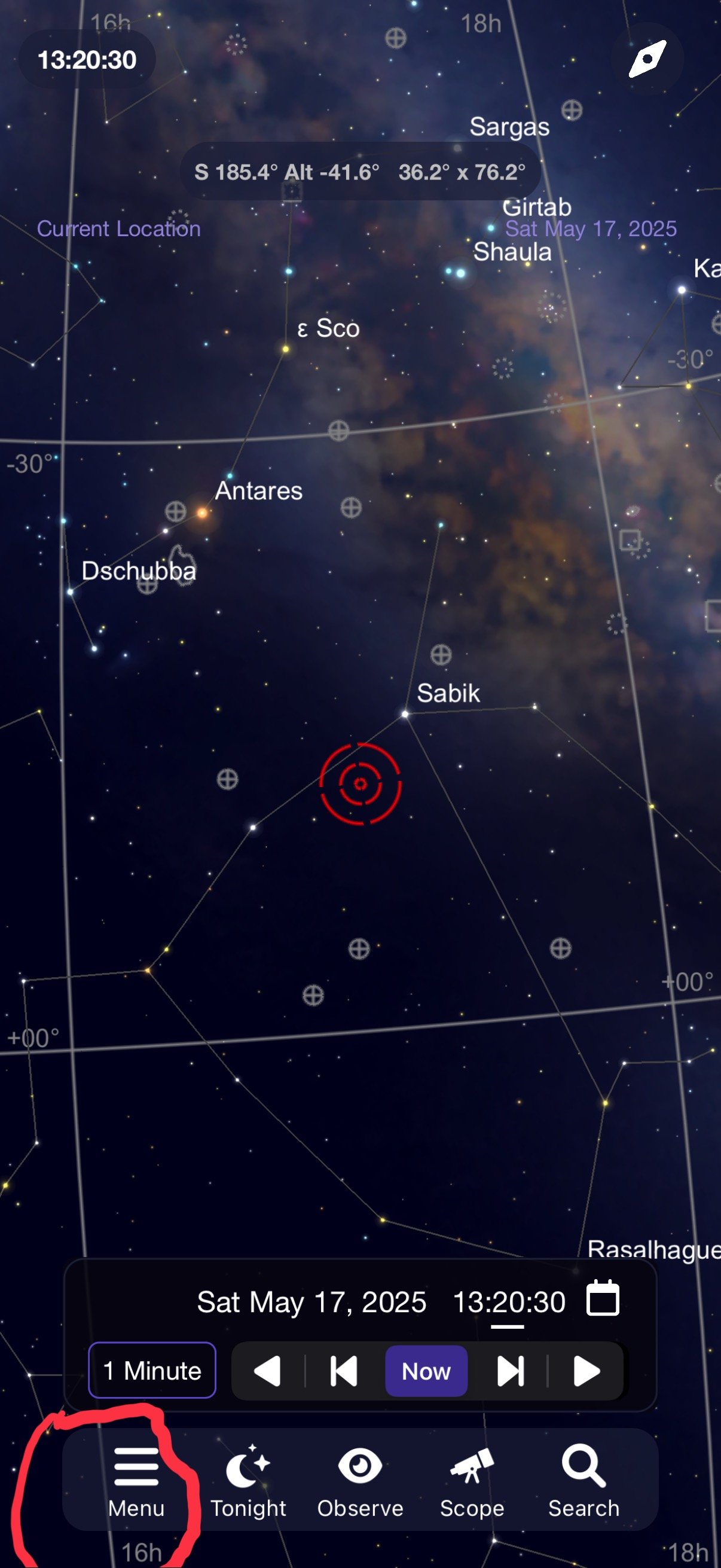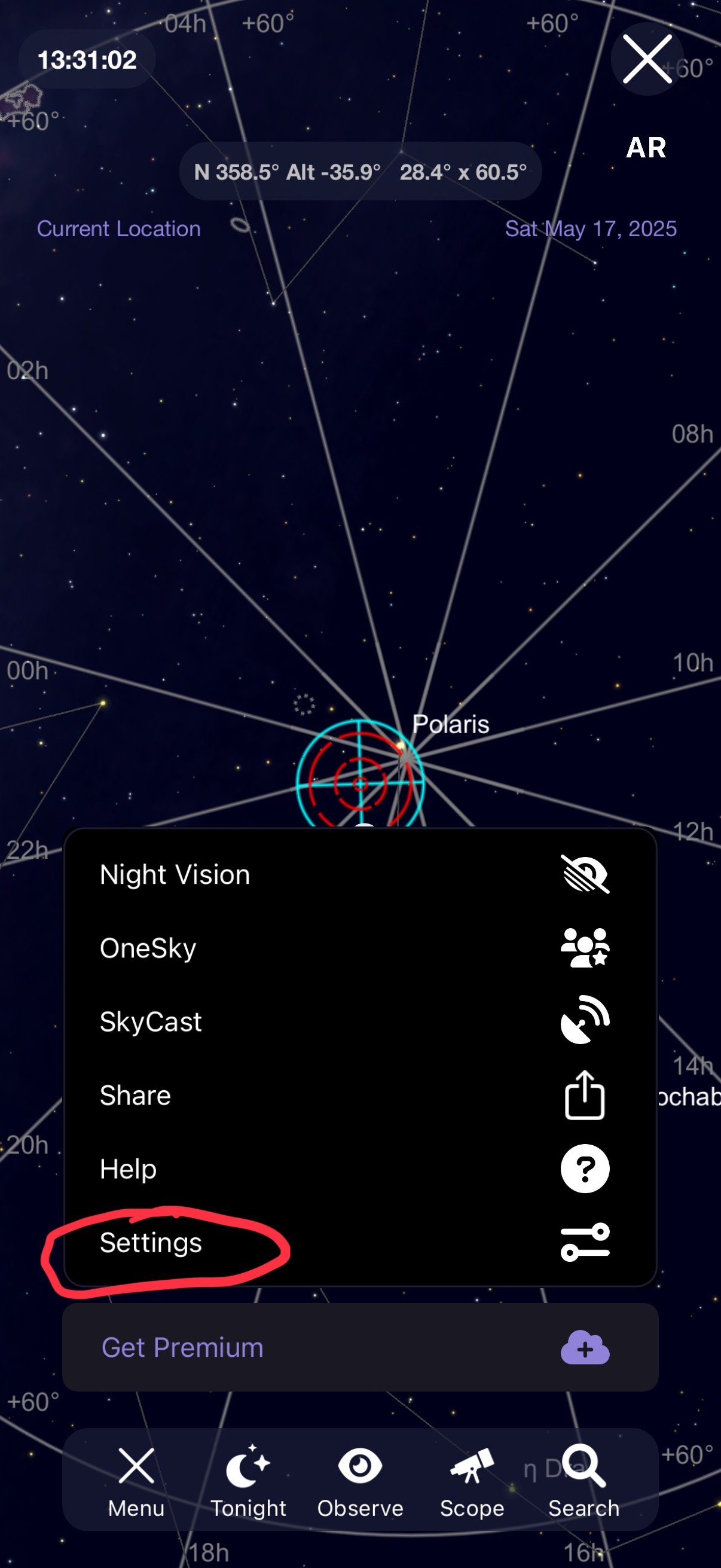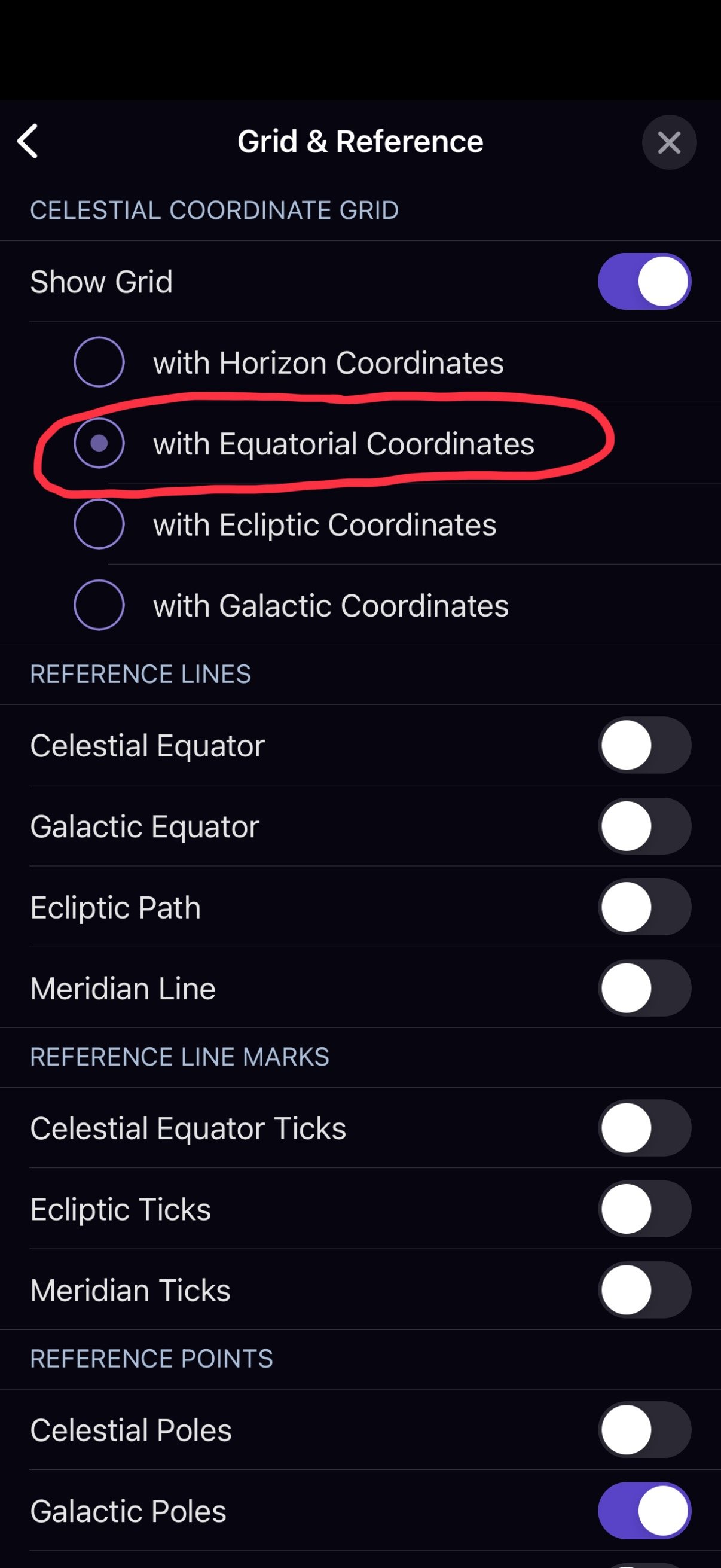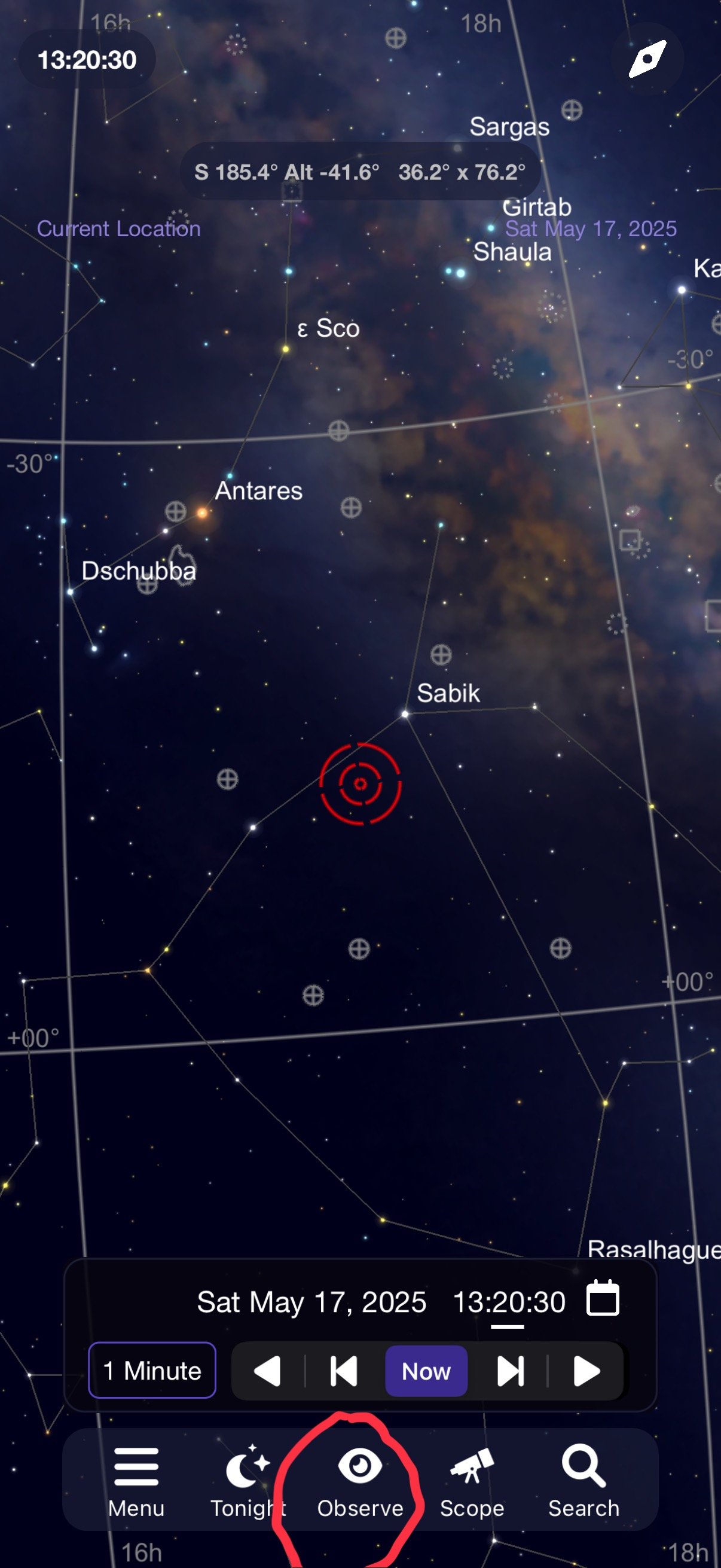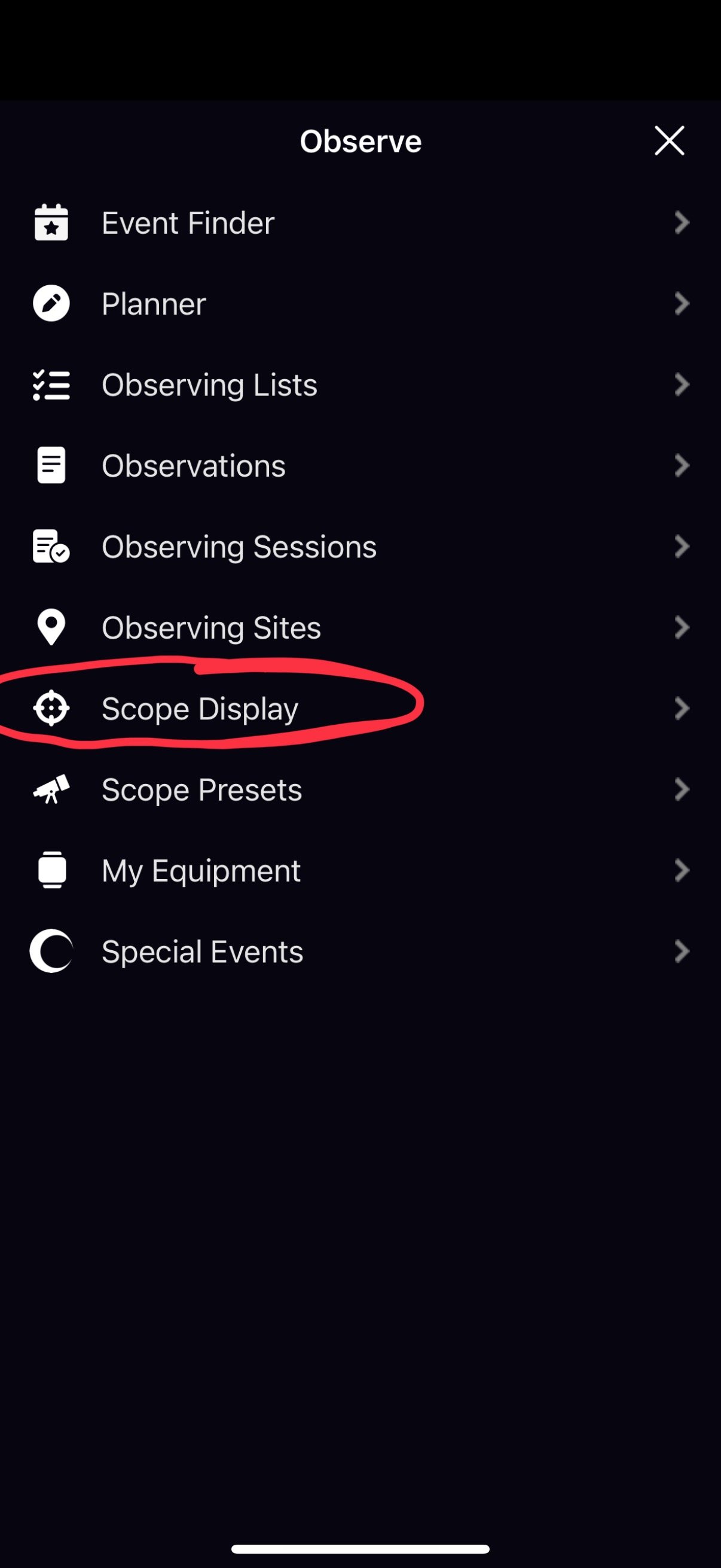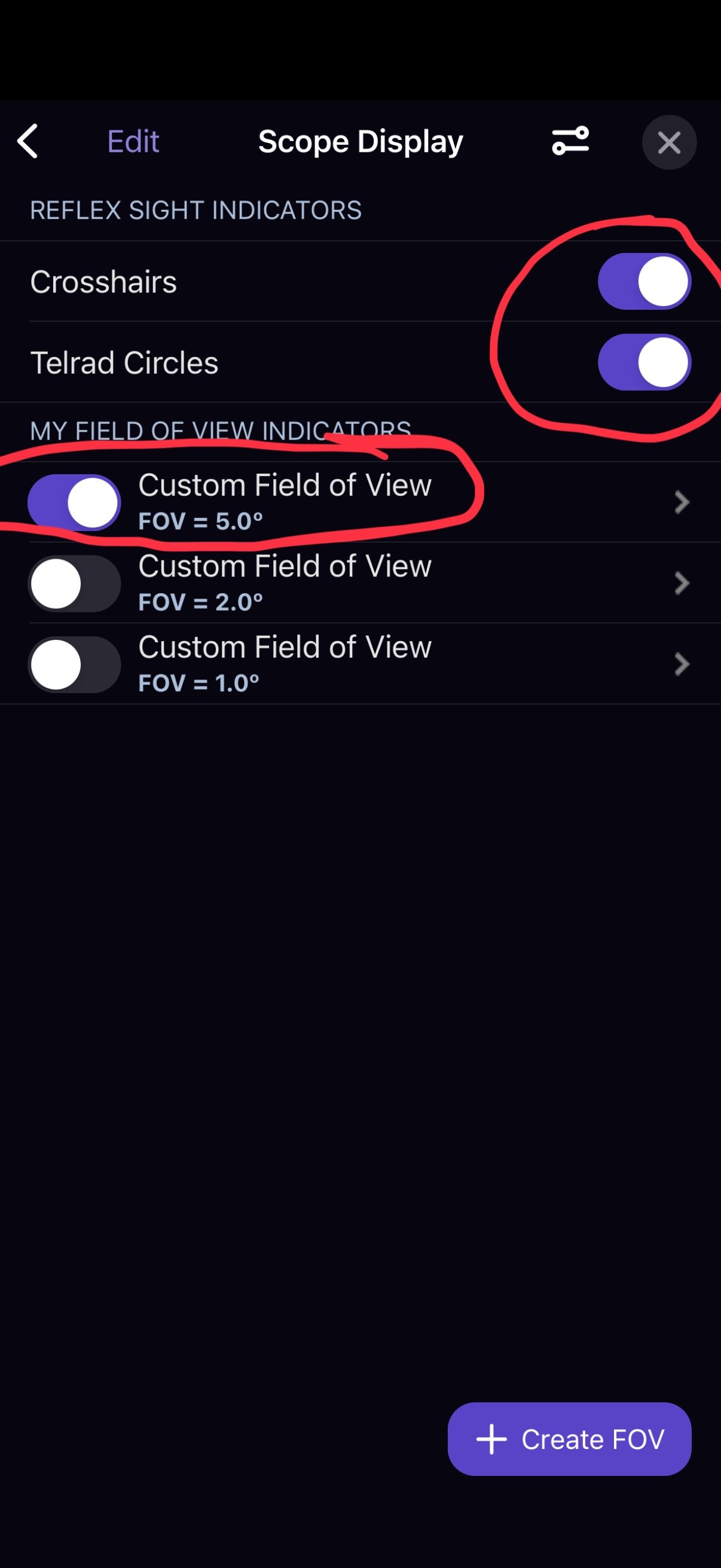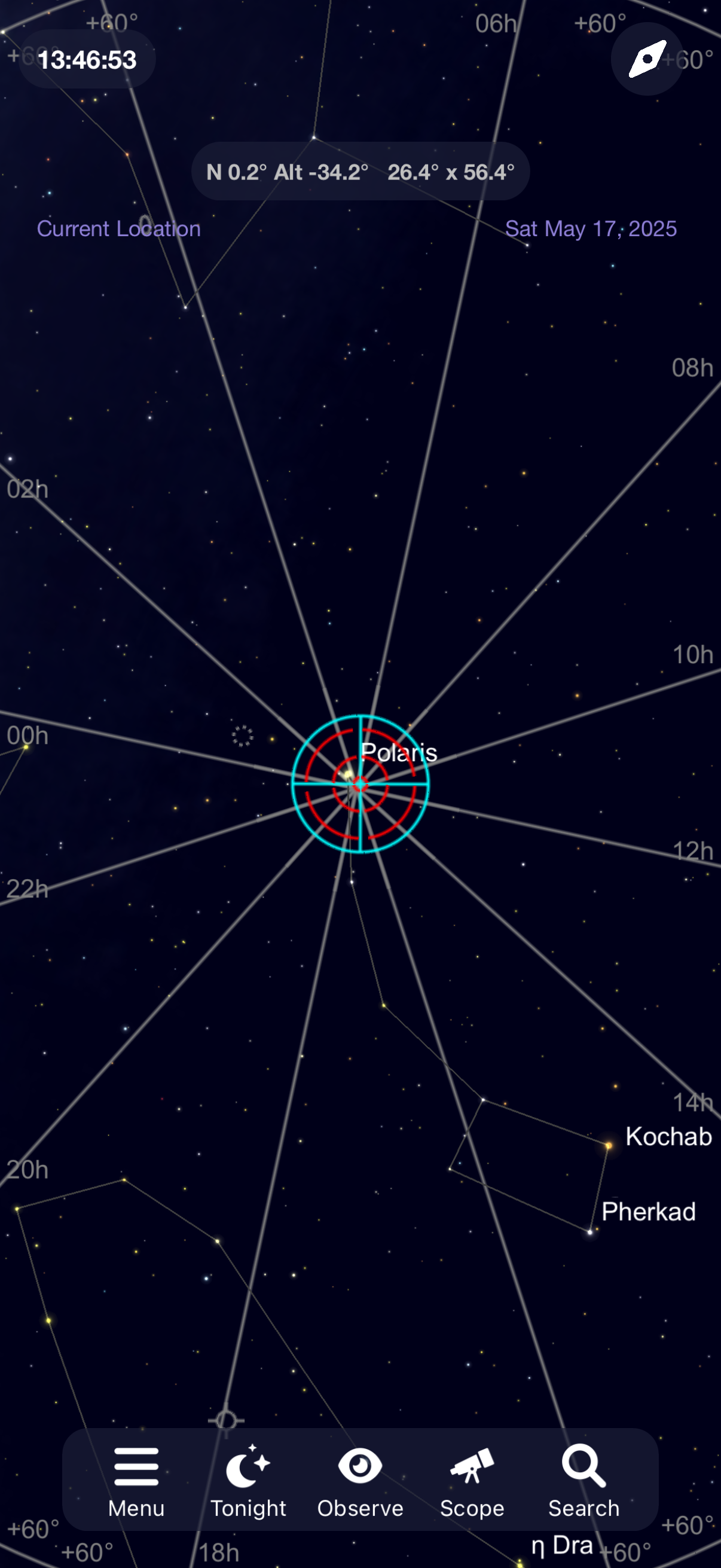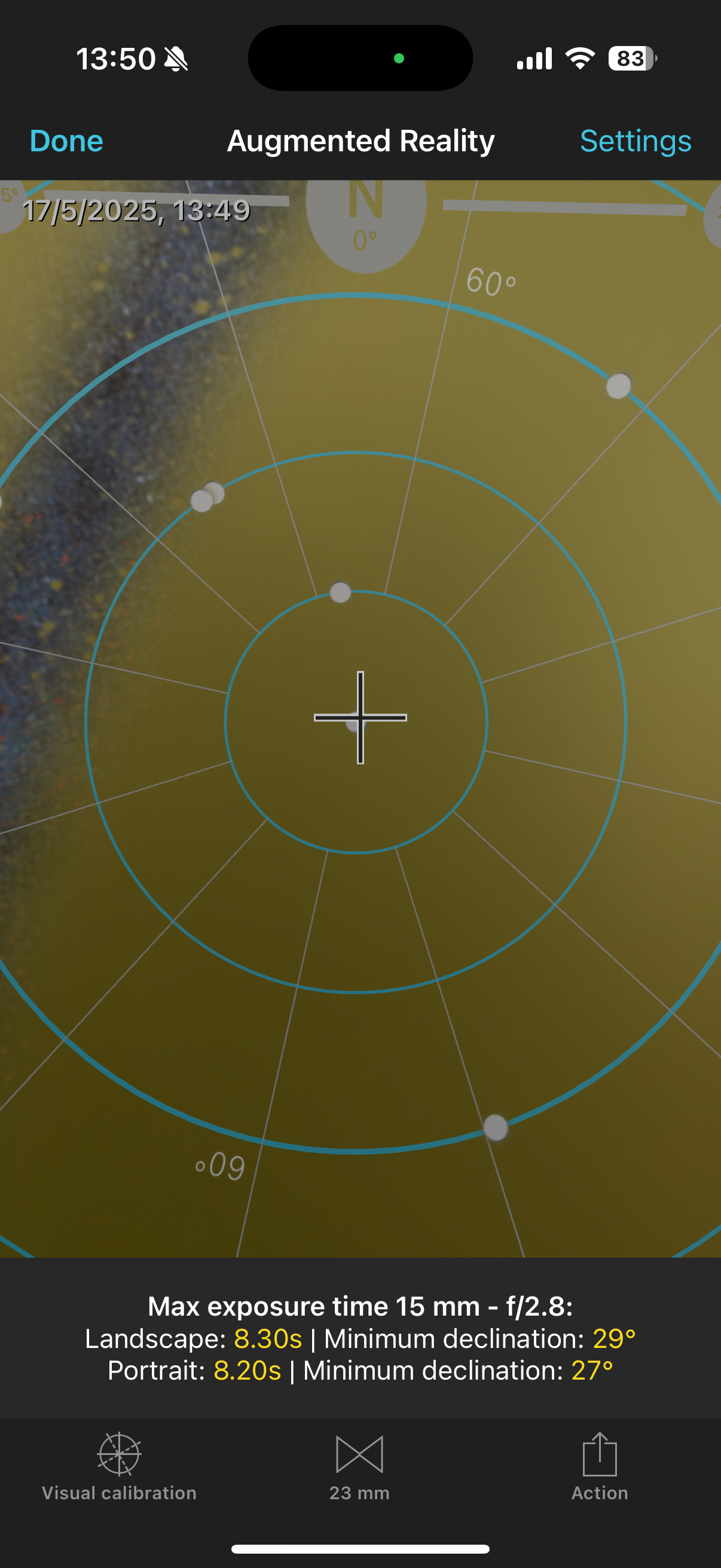Setting up apps for polar alignment…
The Nomad tracker with my 3D printed phone holder for Polar alignment (see the blog from 11 January this year to get the printer file).
Update, this blog is about setting up the actual apps for polar alignment, if you looking for information on how I physically set up the nomad for an astro shoot have a look at this blog post.
Here in the southern hemisphere many of us use our phones to do polar alignment when using the MSM Nomad star tracker. Unlike the northern hemisphere there is no easy polestar to align with and we cannot use lasers in Australia (and let’s be blunt, aligning on the Octans is hard work and give me a sore back). Luckily there are some good apps that can be used with a phone holder on your nomad to make polar aligning simple. While not quite as accurate as aligning to stars through a polar scope it is plenty good enough to get good tracking for Astro landscapes. I regularly get two and three minute exposures with no trailing using this method.
The two apps I use regularly are Sky Safari Pro and PhotoPills. In my tests with both I could find no real difference in accuracy and it really comes down to which interface you prefer. Both apps require a little bit of navigation and set up to use and I'll step through this process below. All my instructions are be based on the iPhone versions, the versions on other phones should be similar.
Sky Safari Pro
Obviously the first thing you need to do is to download the app.
Once you open the app, you should see something similar to this, probably without the small red circles but we will dress that in a moment. The first thing to do is click on the menu button on the bottom left corner.
Next choose the settings option.
Scroll down until you see the grid & reference option and click on that.
Make sure the Show Grid is turned on with equatorial coordinates is checked. This will show the grid lines on the virtual interface allowing you to find this southern and northern celestial poles.
We are about half way there. Click on the small X in the top right hand corner until you are back in the main screen.
Next click on the observe button in the middle of the menu at the base of the screen.
From this screen, click on scope display, the fourth option from the bottom.
Here I tend to turn on crosshairs and telrad circles and click on the custom field of view 5°. This will give both the small red circles as well as crosshairs to help with alignment. The tetrad circles are probably overkill, but who cares. If you only use the crosshairs make sure you turn on the FOV 5 or you won’t see anything.
Next, click on the slider button on the top right of the screen and choose the option “Show even when not connected to the telescope”.
And that’s it. Once again, click on the X in the top right hand corner until you're back to the main screen. All you should need to do now once your phone is mounted on the Nomad is click on the small compass symbol in the top right hand corner your phone will align with the part of the sky main camera is pointing at.
No, it is not perfectly aligned, but close enough for a screenshot.
So if you are in the southern hemisphere, as I am, with the phone mounted in the same orientation as the image at the beginning of the blog all you need to do is adjust the mount so that the cross hairs are aligned with the northern celestial pole. The reason we aligned with the northern pole rather than the southern is simply so it is easier to mount the phone since we are looking back through the Earth at the opposite pole rather than trying to look up from beneath the tracker ( and then the phone would fall out, I would get a sore back…….). The actual tracker will be pointing at the correct pole. In the northern hemisphere we would do the reverse and use the southern celestial pole.
Photopills
Open the PhotoPills app to the main page and choose the pills option at the top of the screen. From here scroll down until you see the spot stars option.
Click on this and then at the bottom left of the screen click on the AR option.
It should take you into your augmented reality screen which has a grid and crosshairs which you can then use to align with the northern celestial pole exactly the same way as I described with Sky Safari.
And that is all there is to it. Either app works really well and makes quick polar alignment relatively easy. The best way to get proficient at it is to practice, preferably during the day where you can see everything you're doing and it becomes second nature at night.
If you find that the apps seem to be drifting while you are aligning, it usually means that there is either a magnetic object near your phone (such as a camera, camera lens or your watch) or the the phone needs to be recalibrated which you can do easily by standing and waving it in a figure of 8 motion (yes, you look really silly, but it works).
Clear skies